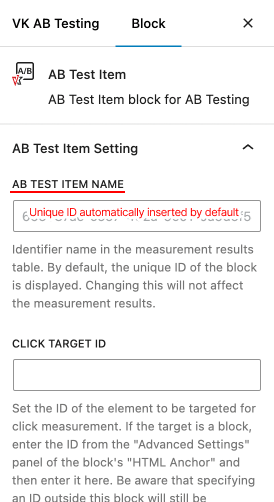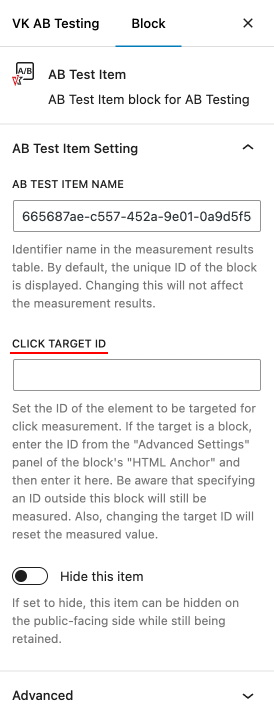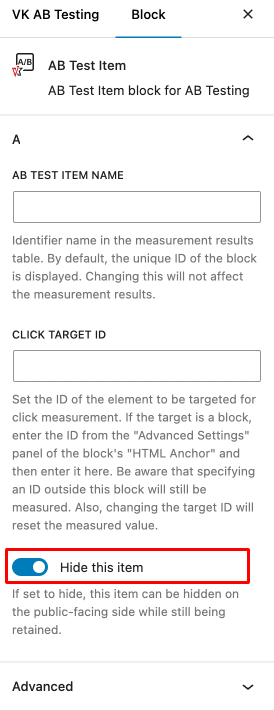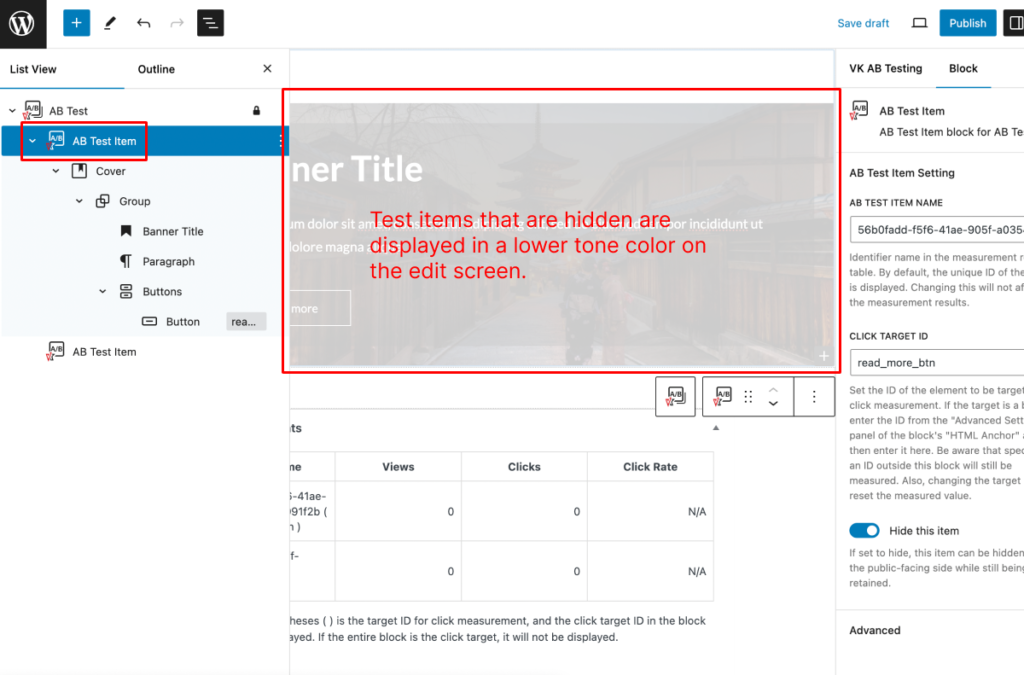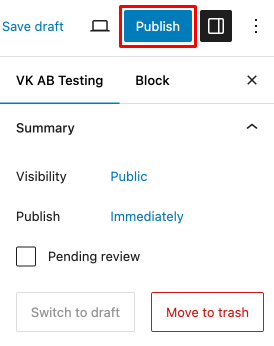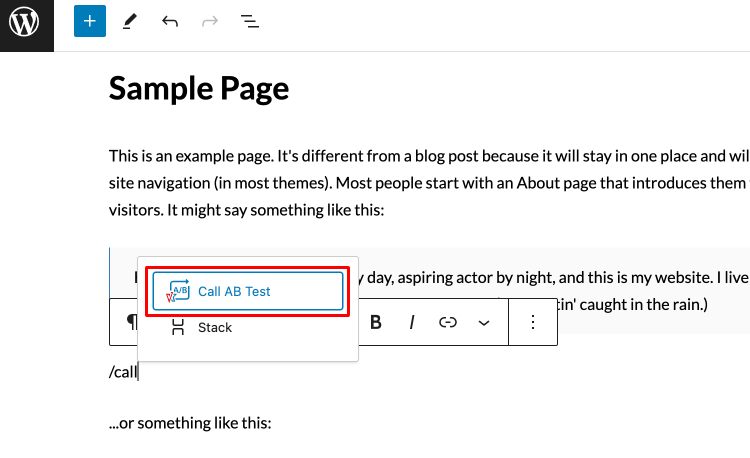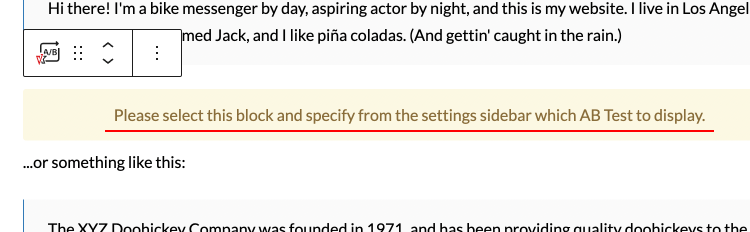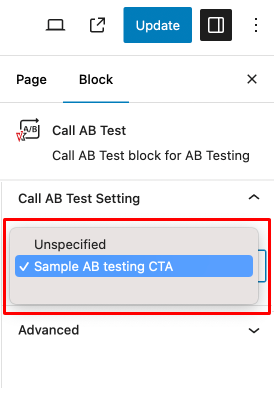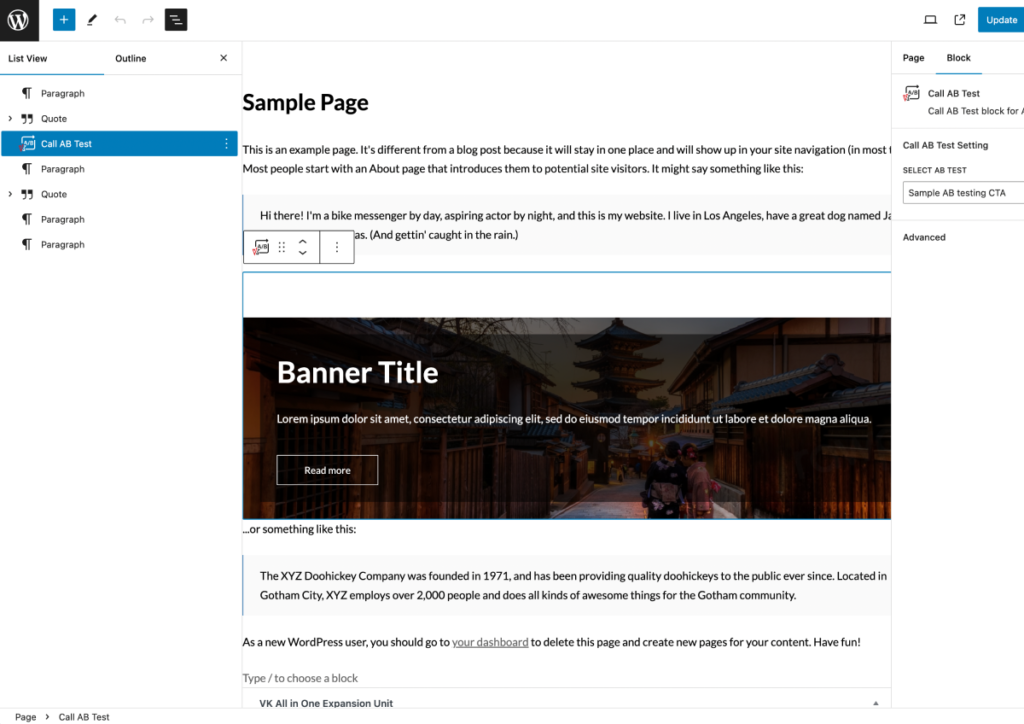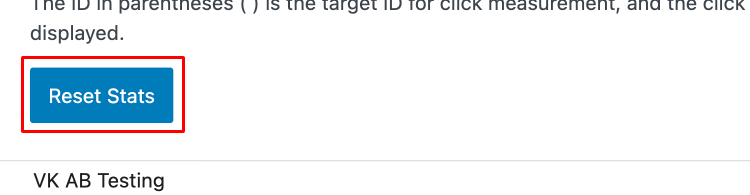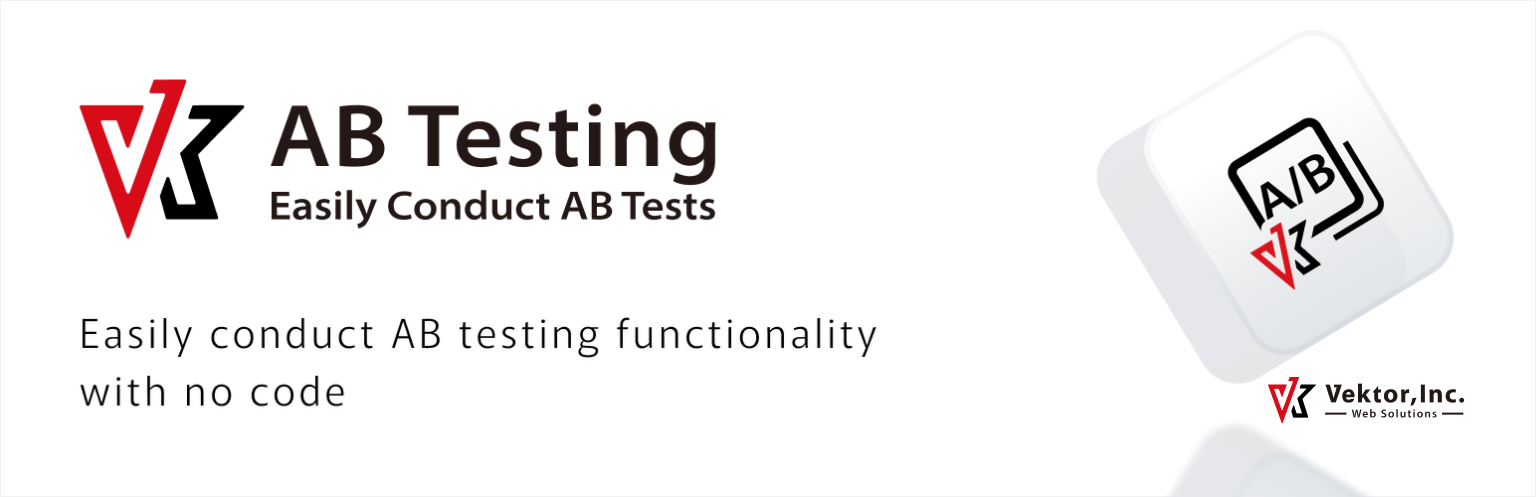
VK AB Testing is a plugin for WordPress to run AB tests. You can freely create AB tests with a block editor and randomly display test items. You can create buttons and CTAs (call to action) with different variations of text and images, and measure which test item has a higher click rate without any external tools.
New Launch Special Offer
Original Price US$ 30
US$10 / Lifetime
Single purchase can be used for multiple websites
- 1. Features of VK AB Testing Plugin
- 2. Installation and License Key Registration for VK AB Testing
- 3. How to use VK AB Testing
- 3.1. Add a new AB Test
- 3.2. Name your AB Test Items and create test patterns
- 3.2.1. Set click target ID as needed
- 3.2.2. If you want to increase the number of AB Test Item blocks to three or more
- 3.2.3. AB Test Item hide settings
- 3.2.4. Once you have finished editing the test pattern, please make sure you click ‘Publish’.
- 3.3. Insert the AB test pattern you have created into the page you want to test.
- 3.4. Re-editing from the Front End
- 3.5. Checking aggregate results
- 3.6. Optional: How to Configure Display Ratios
- 3.6.1. When Automatically Adjusting Display Ratios
- 3.6.2. When Manually Specifying Display Ratios
- 3.7. Optional: Reset of measured values
- 3.8. Optional: Counting accesses with the same IP
- 3.9. Optional: Dynamic URL parameterization function
- 4. FAQ
- 5. Support
Features of VK AB Testing Plugin
Installation and License Key Registration for VK AB Testing
- After your purchase on Gumroad, check the email you received. Use the “View content” link to download the plugin ZIP file and locate your license key.
- Install the downloaded ZIP file via your WordPress plugin dashboard.
- Once the plugin is activated, a notification will appear informing you that your VK AB Testing license key has not yet been registered/expired.
- Click “Register license key”.
- Enter a valid license key and click “Save Changes”.
How to use VK AB Testing
Add a new AB Test
After activating the plugin, the dedicated custom post type “AB Testing” will appear in the left menu of your dashboard. You can create an AB Testing by clicking on “Add New”.
First, the pattern selection screen will be displayed. Once you select a pattern, it will be automatically placed in the article body field on the editing screen.
If you close without selecting a pattern, “Plain Text” pattern will be placed automatically.
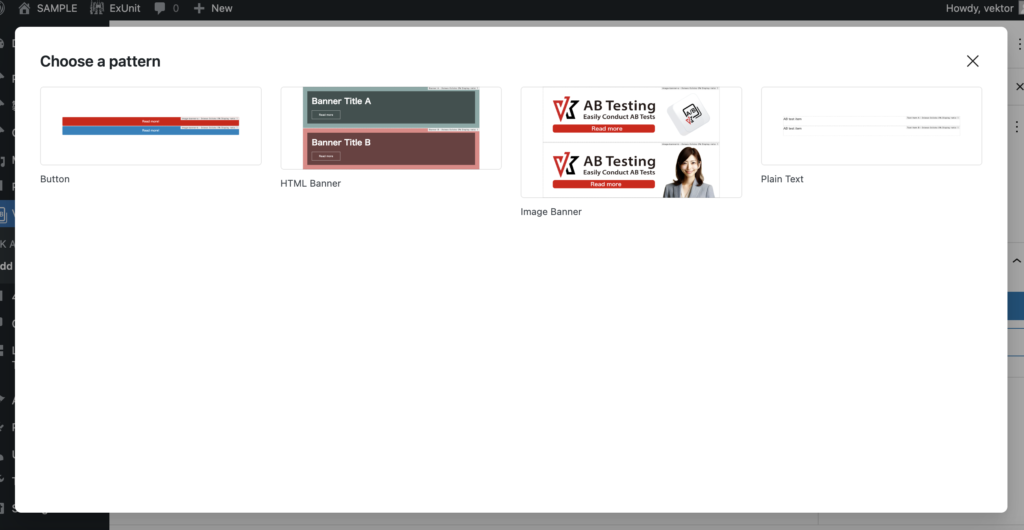
Two AB test-specific blocks are automatically placed in the article body field of the post’s edit screen as the initial state, as shown below.
- AB Test Block: Parent block
- AB Test Item Block: Child block to place the first test item
- AB Test Item Block: Child block to place the second test item
In each AB Test Item, blocks will be placed based on the selected pattern. For example, if “Plain Text” pattern, a paragraph block will be placed. It is easy to see in list view.
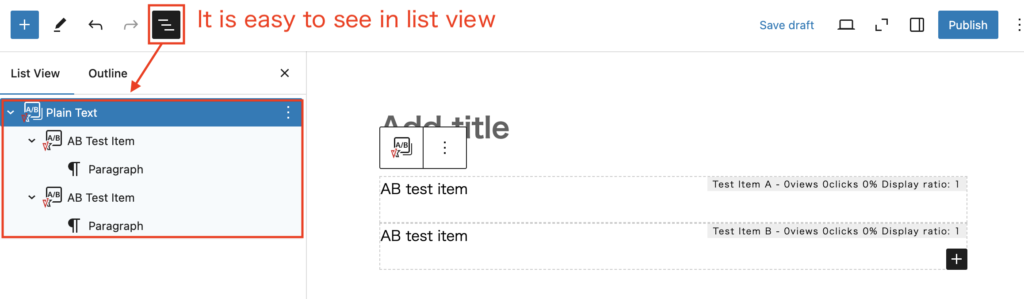
Name your AB Test Items and create test patterns
Enter the identification name in the first “AB TEST ITEM NAME“.
Delete and rewrite the unique ID that is included by default.
This distinguished name will appear as an “item name” in the table of statistics (AB Testing Stats) displayed at the bottom of the edit screen.
- By default, the unique ID of the block is displayed.
- If you change the “AB TEST ITEM NAME”, it will not affect the measurement results.
After entering the item name, create a test pattern by freely placing images, text, buttons, and other blocks within the AB Test Item block.
- It is also possible to measure using only the first test item without the second test item.
Set click target ID as needed
Set “Click Target ID” if necessary.
Set this if the click target is a specific button or other item in the AB Test Item block.
- This setting is not necessary when the click target is the entire AB Test Item block.
- If no click target ID is entered, the entire AB Test Item block becomes the click area.
The CLICK TARGET ID is set to the string entered in the HTML anchor for the click measurement target.
For example, if you want to measure button clicks, enter any text string in the HTML anchor in the ‘Advanced settings’ of the button block you have installed.
Example of HTML anchor: red_inq_btn
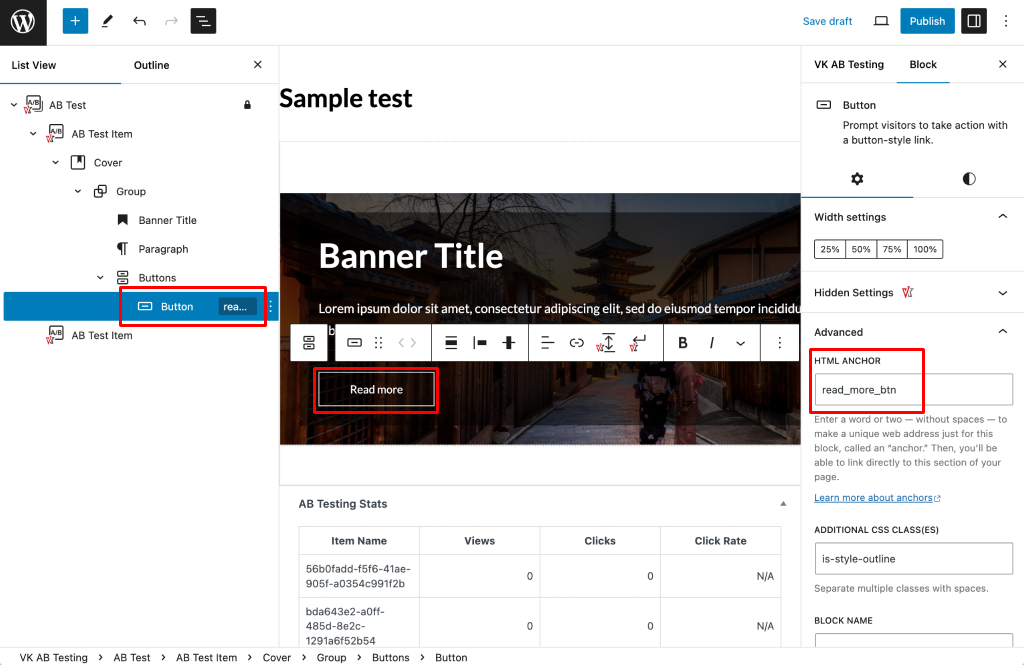
Enter that same string in the ‘CLICK TARGET ID’ of the test item block.
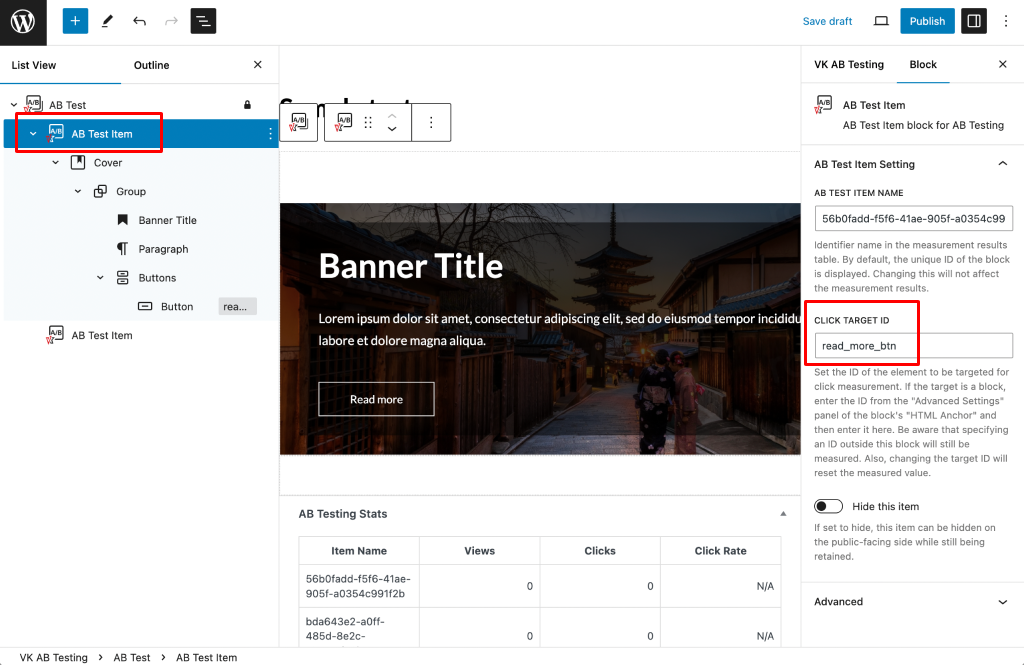
- Please note that even if IDs outside the target block are specified, they will still be measured.
- If a click target ID is set later, the already measured value will be reset.
Note that the click target ID is displayed in parentheses in the “Item name” in the table of measurement results.
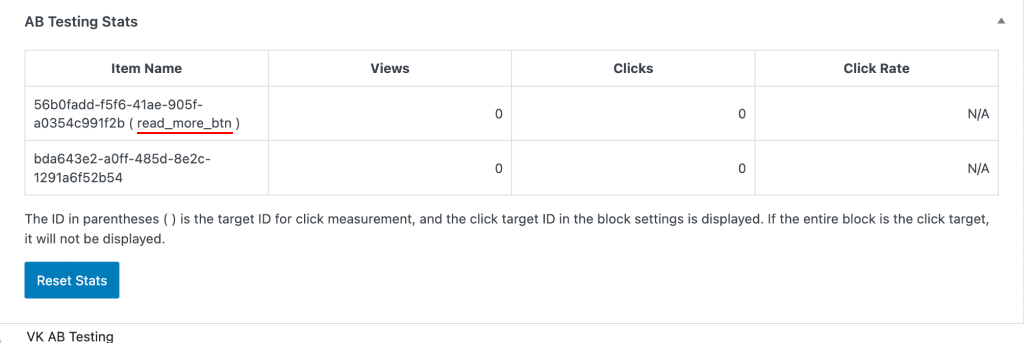
If you want to increase the number of AB Test Item blocks to three or more
You can add as many AB Test Item blocks as you like by clicking on the ‘+’ symbol in the bottom right-hand corner while the parent block ‘AB Test’ is selected.
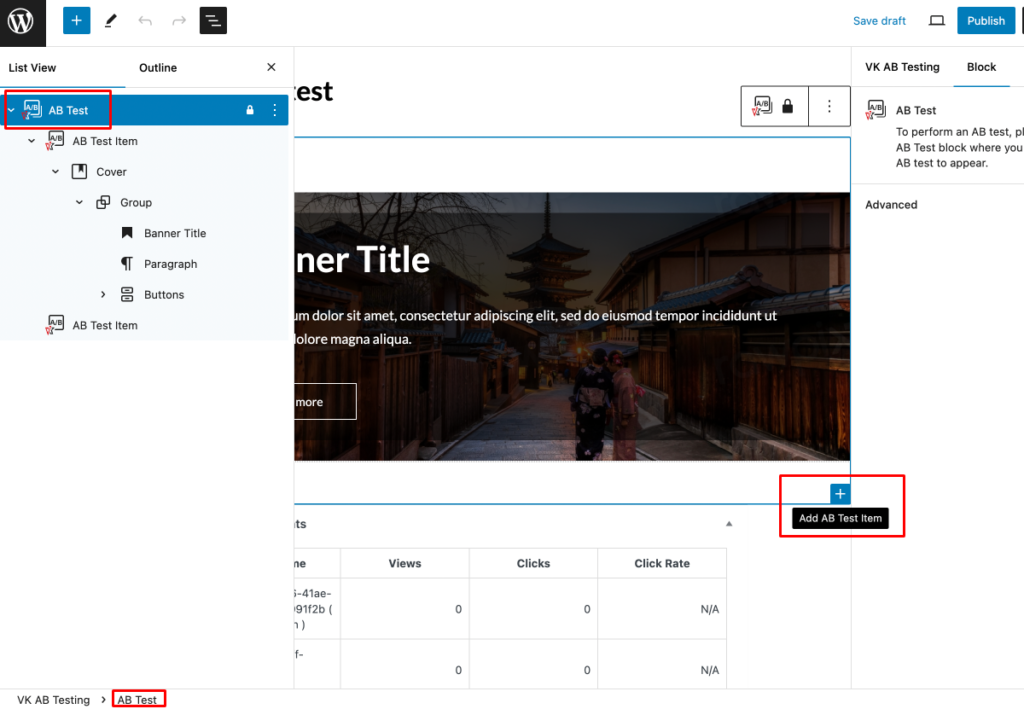
AB Test Item hide settings
Once you have finished editing the test pattern, please make sure you click ‘Publish’.
When you have finished editing the test pattern, click ‘Publish‘.
At this point, this AB test does not yet appear anywhere on your website. Follow the next instructions.
Insert the AB test pattern you have created into the page you want to test.
Re-editing from the Front End
When logged in as a user with editing permissions, hovering the mouse pointer over a test pattern displayed on the front end will reveal an “Edit AB Test” option. Clicking it allows you to edit the test pattern.
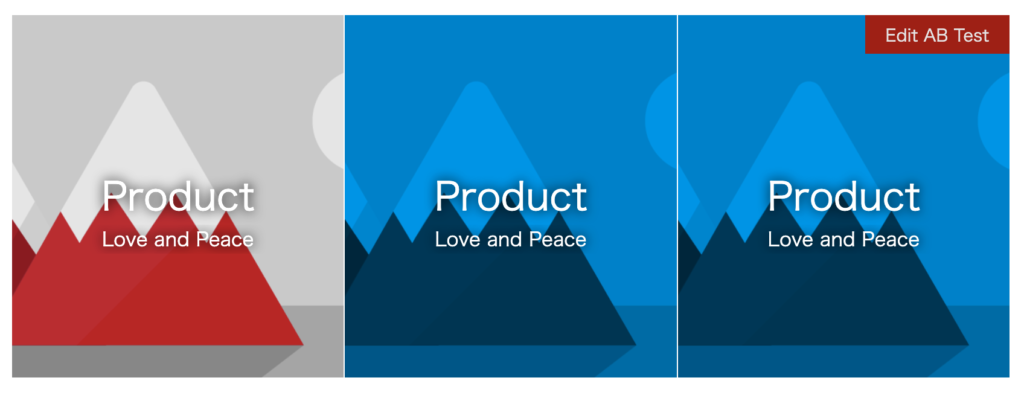
Checking aggregate results
The aggregated results can be viewed on the list screen of the VK AB Testing post type.
- Item name (Displayed in brackets if a click target ID has been set)
- Number of views
- Number of clicks
- Click rate
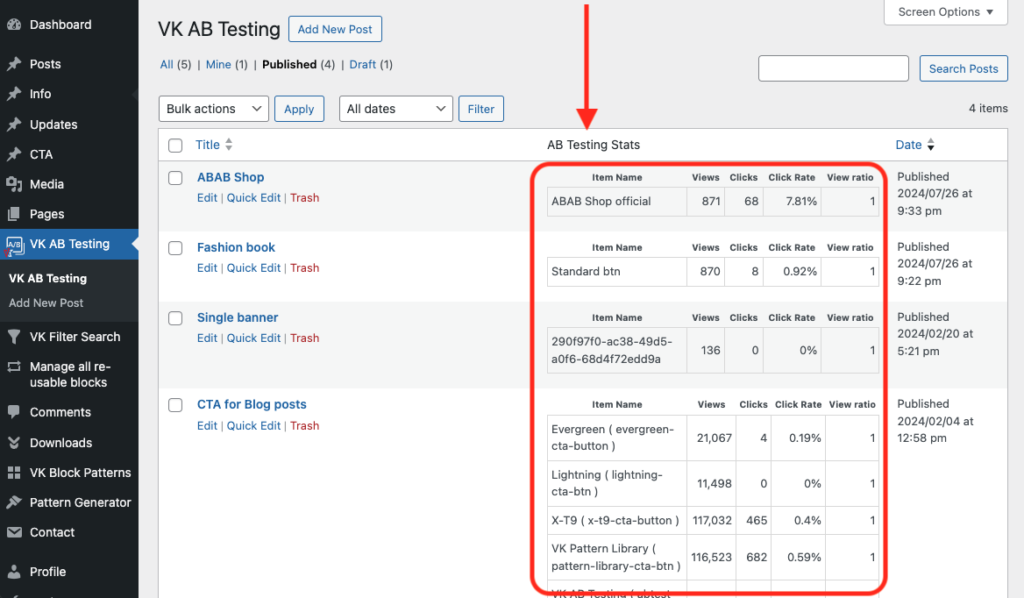
Aggregate result data is also displayed at the bottom of the registered AB Test edit screen.
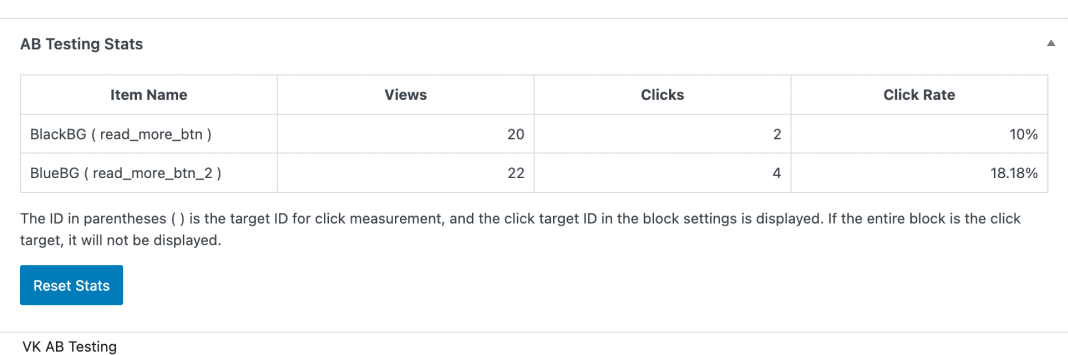
Optional: How to Configure Display Ratios
There are two methods for configuring display ratios: “Automatic Adjustment” in the parent block (AB Test) and “Manual Specification” in the child block (AB Test Item). The characteristics and use cases for each method are explained below.
If neither method is used, the displays will be evenly distributed according to the number of tests.
When Automatically Adjusting Display Ratios
The parent block ‘AB Test’ has an option “Automatically adjust the display ratio”. When this option is enabled, the display ratio will automatically adjust based on the results of the A/B test. Automatically increase the display percentage of items with high click-through rates.
You need specify ‘TOTAL DISPLAY COUNT TO START AUTOMATIC ADJUSTMENT’. The default value is 20. Automatic adjustment of the display ratio will begin once the total display count reaches the specified value here.
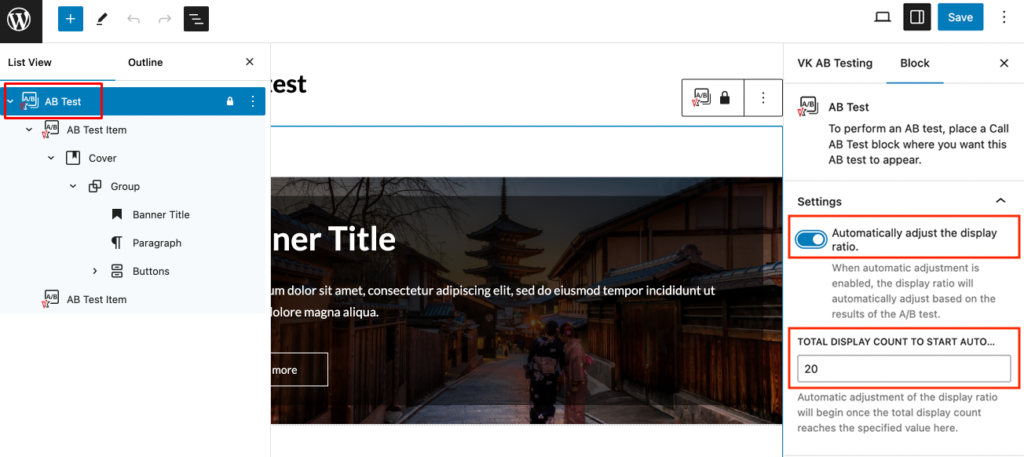
When Manually Specifying Display Ratios
The child block ‘AB Test Item’ has an option “DISPLAY RATIO”. Configure the display ratio for the A/B test. Higher values increase the likelihood of this block being shown. For instance, setting this to 2 doubles the display probability compared to other A/B test items.
Note
If “Automatically adjust the display ratio” is enabled in the AB Test (parent block), the display ratio cannot be manually specified in the AB Test Item (child block). Please be aware of this limitation.
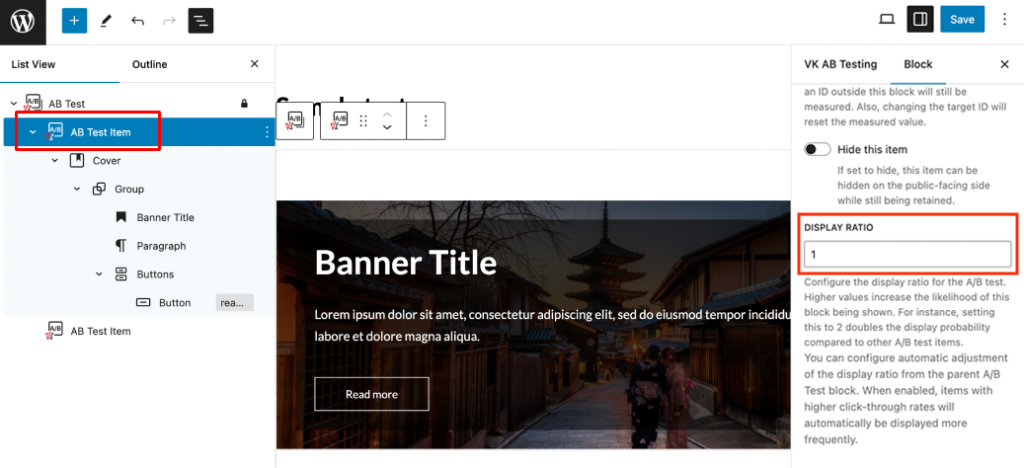
Optional: Reset of measured values
If you want to reset the measured values, click on ‘Reset measured values’ at the bottom of the table of measured results.
Optional: Counting accesses with the same IP
By default, accesses from the same IP are excluded from the count for a certain period of time.
If you want to test if it is counting, go to Dashboard > Settings > VK AB Testing and check the box “Enable view count from the same IP address” to count accesses from the same IP.
Don’t forget to uncheck the box after the test is finished.
Optional: Dynamic URL parameterization function
VK AB Testing has a dynamic URL parameterization feature that can be turned on or off in the settings. This is intended for use when you want to control the items displayed by URL parameters, such as in heatmap analysis, etc. If you are using Microsoft Clarity or QA Analytics, please take advantage of this feature.
To use this feature, go to Dashboard > Settings > VK AB Testing and check “Dynamic URL Parameters” and save your changes. This will add the parameter ?vkabt1=**** after the URL.
If you have more than one AB Test set up, you will get multiple parameters: ?vkabt1=?vkabt2=?vkabt3=****
New Launch Special Offer
Original Price US$ 30
US$10 /Lifetime
Single purchase can be used for multiple websites
Interested in generating income with our products?
Earn 20% commission on every sale you refer
by recommending our plugin.
FAQ
-
Is there any compatibility or compatibility with WordPress themes from other companies?
-
Is there any compatibility or compatibility with WordPress themes from other companies?
We have not tested the compatibility with other companies’ themes, but basically, you can use any theme that supports block editors without any problem.
-
Does VK AB Testing support cache? I use a cache-based plugin on my website. I also use server-side cache.
-
Yes, it is supported. Even if your site uses page cache, it will display random pages and count click-through rates.
-
I reloaded the page many times and the number of times it is displayed does not increase…
-
First of all, this plugin does not count when the site is viewed by an admin user. Also, users with the same IP address are excluded from the count for a certain period of time.
Reference: Option: Counting accesses with the same IP